Cart widget configuration
This guide covers all the customization options available for the cart widget—like layout, language translation, styling, and more.
Layouts
You can choose from two layout options for the cart widget:
Ticker widget
This layout shows a shipping protection offer with an opt-in button. Customers can opt in, then click checkout to complete their purchase with protection added.
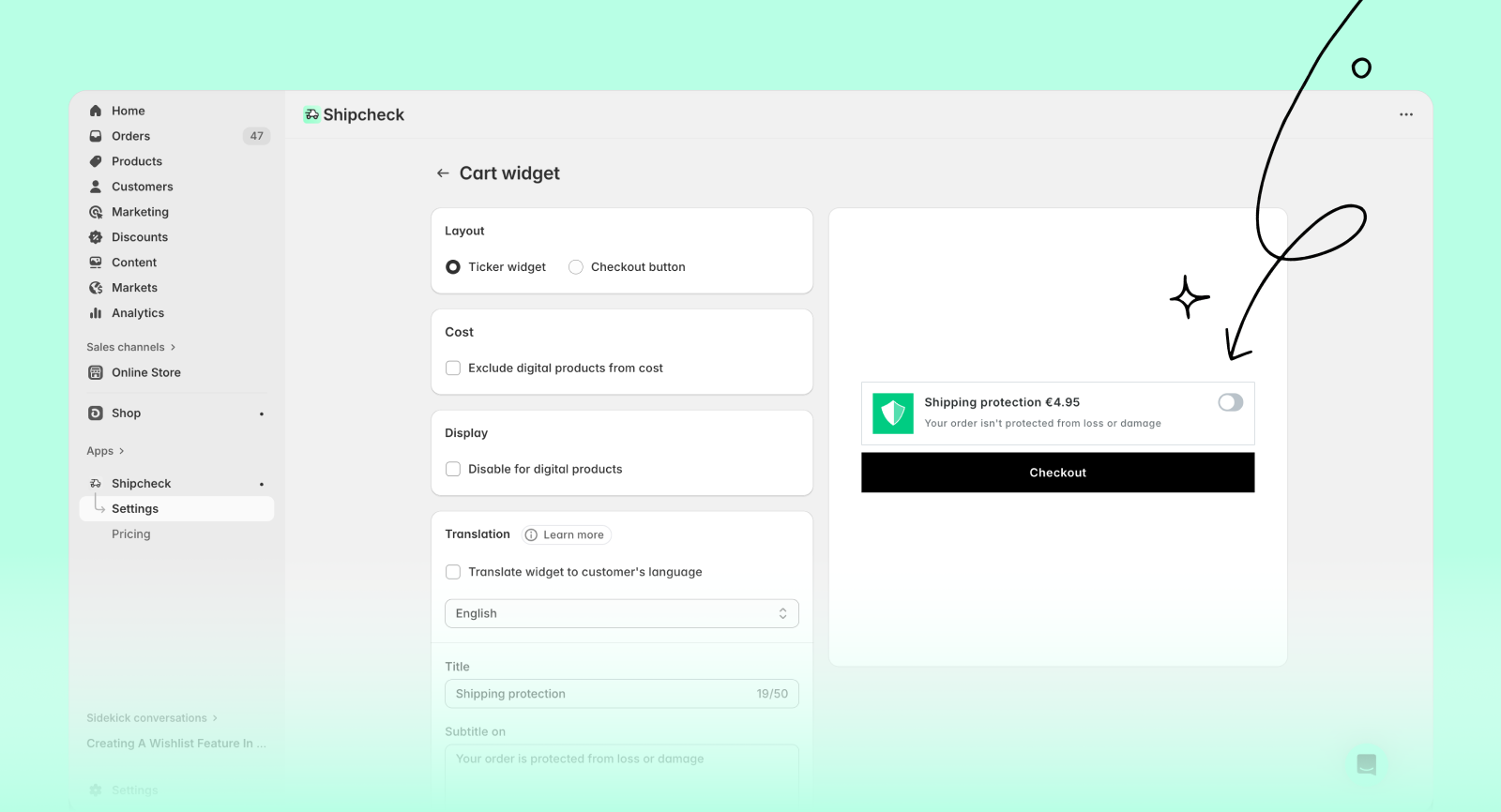
Checkout button
This layout adds a Shipcheck-powered Checkout button directly on your cart page. When customers click it, they check out with shipping protection included by default.
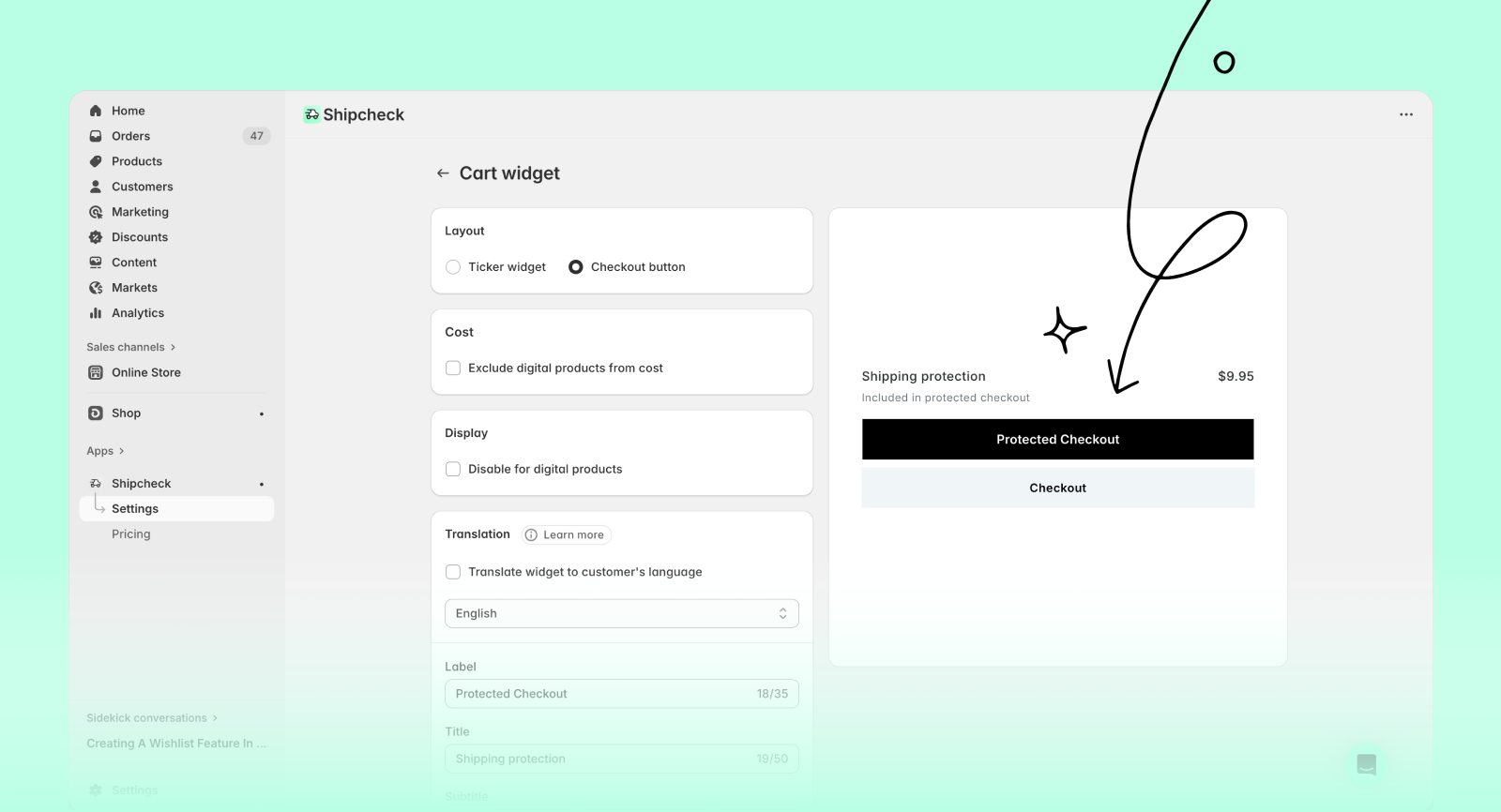
- Go to Settings → Cart
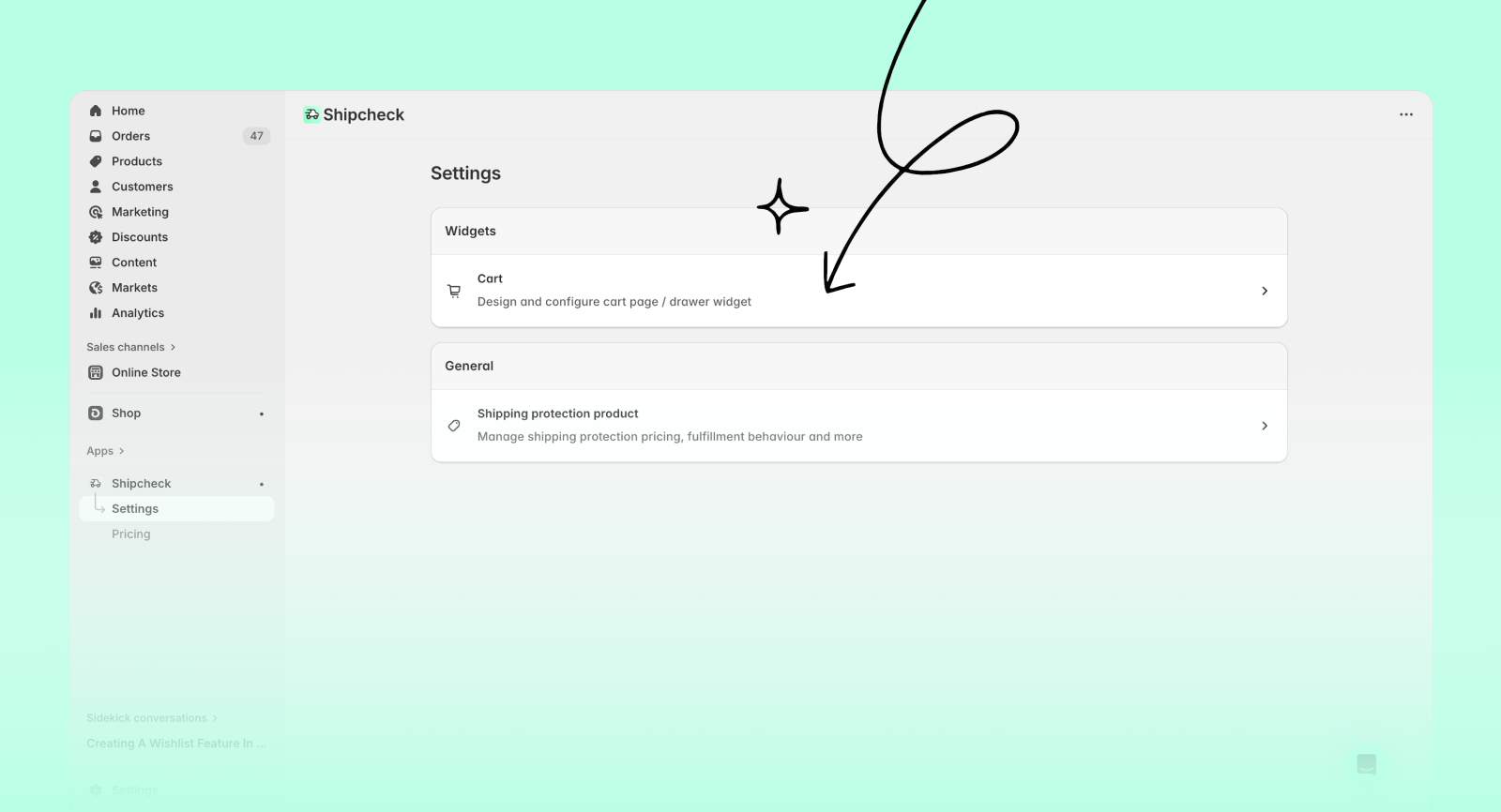
- Scroll to the Layout section
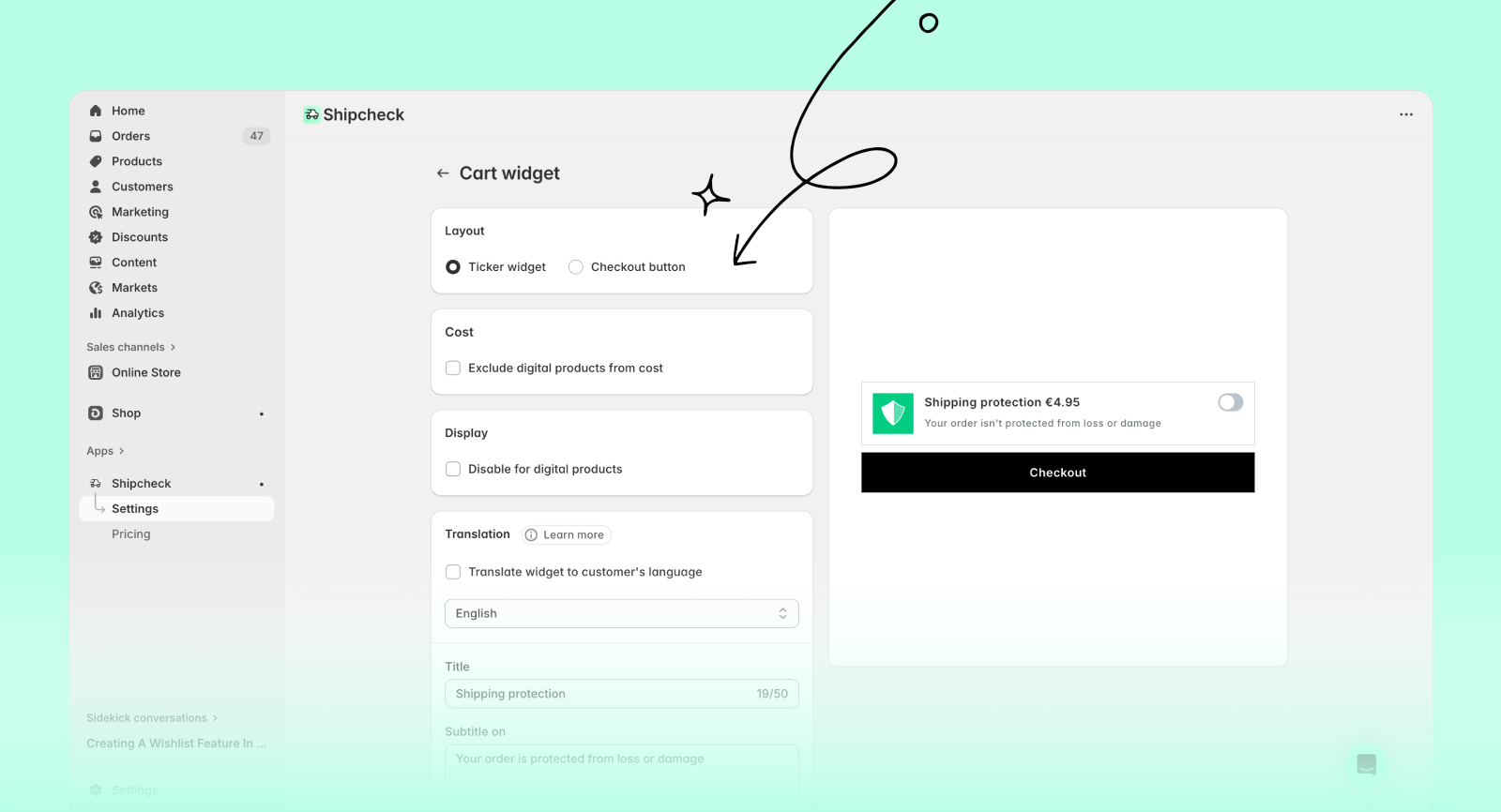
- Choose your preferred layout
- Click Save to apply the changes
Content and translation
If your store supports multiple languages, you can translate the widget content for each published language.
- Go to Settings → Cart
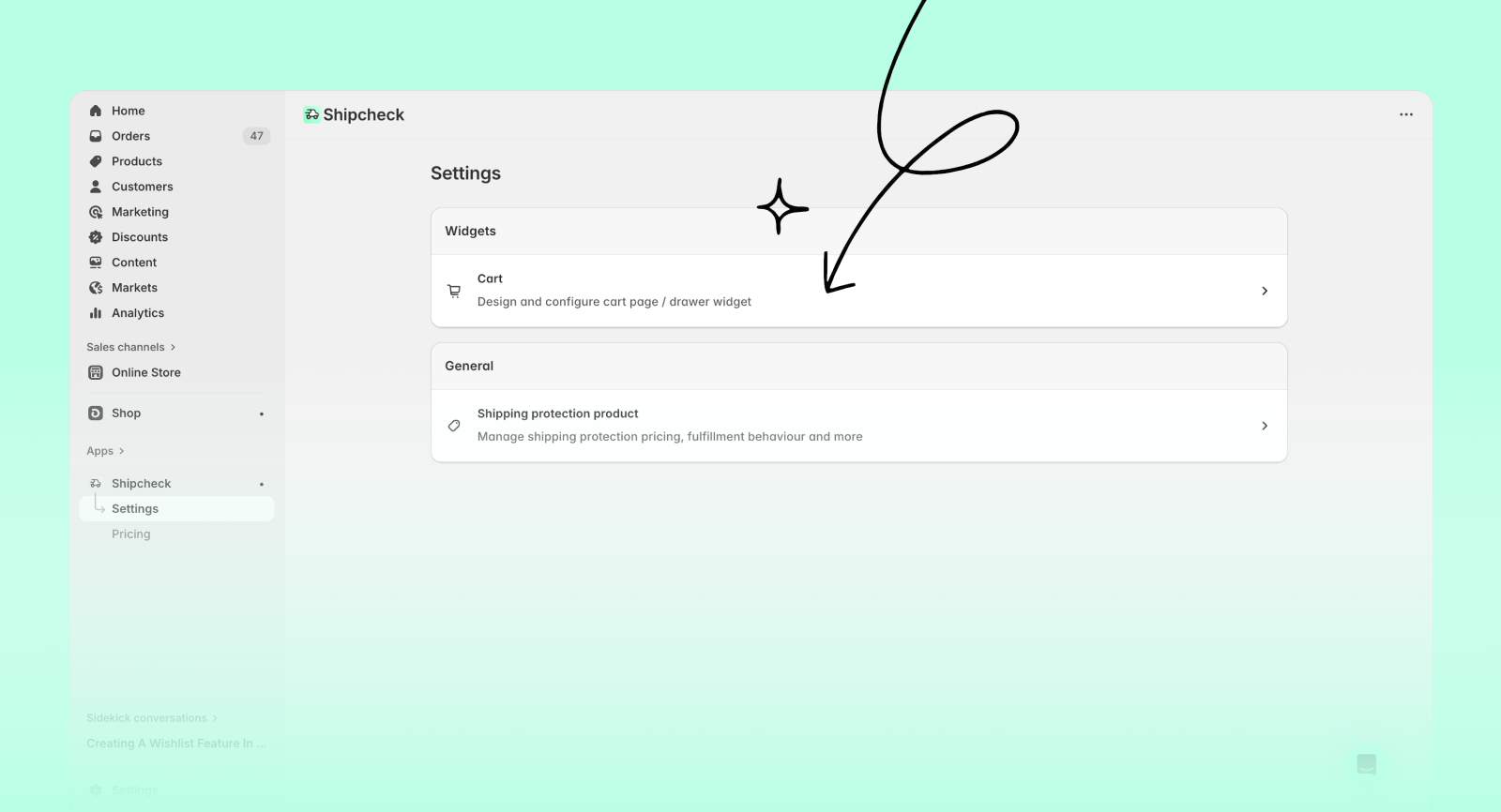
- Find the Translation section (followed by the Content section)
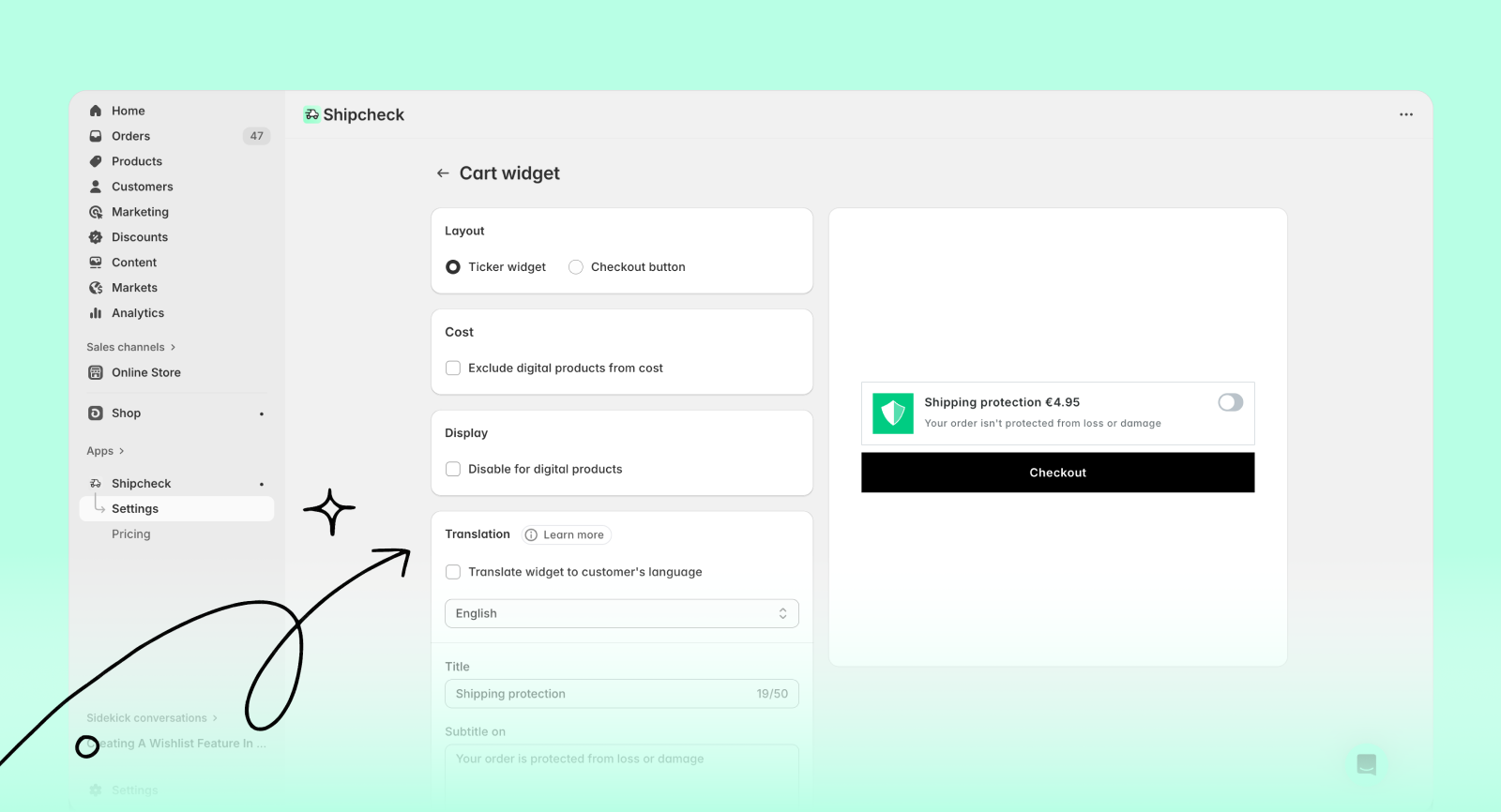
- Click Enable auto translation
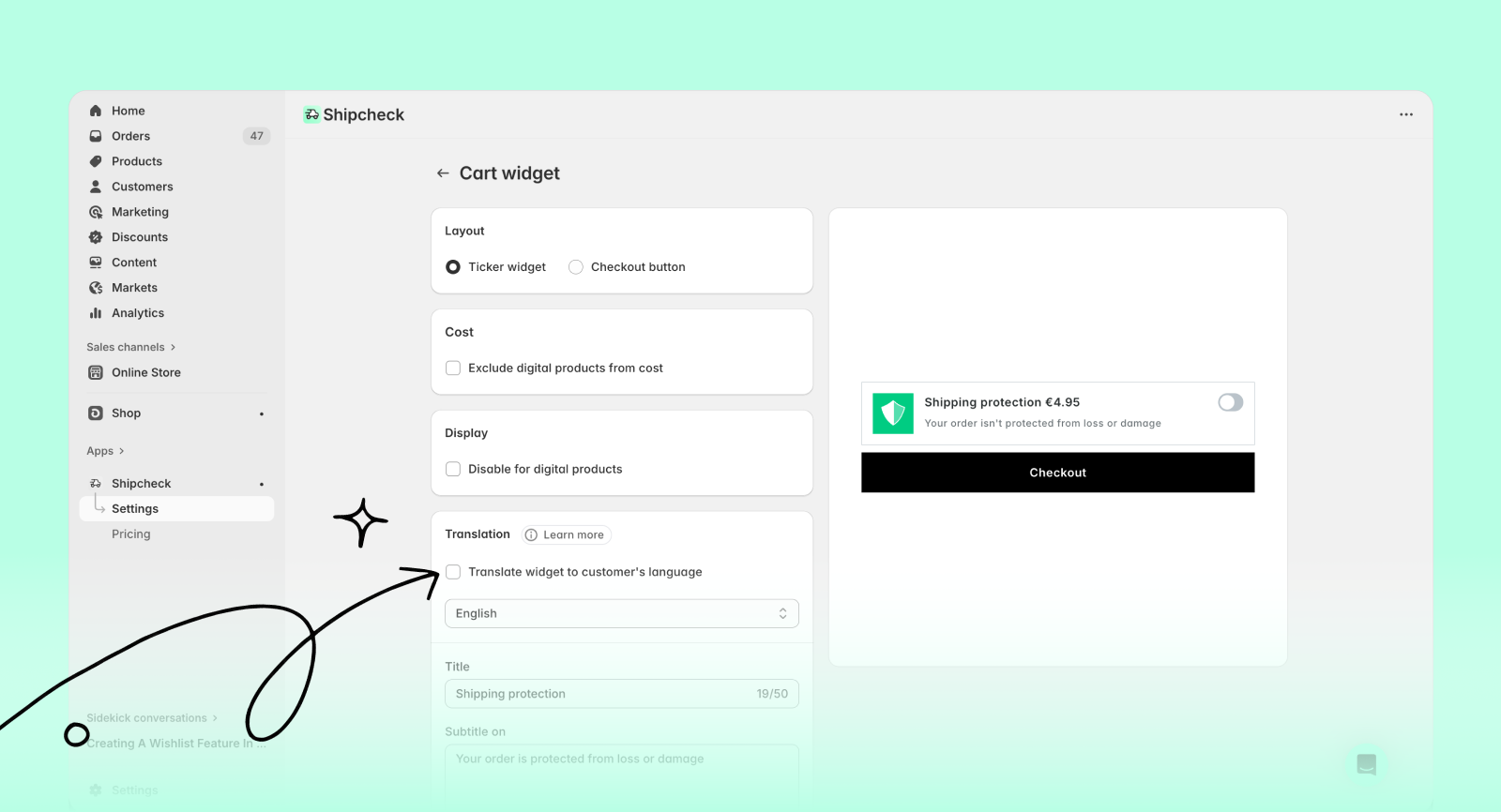
- Click the current language (default is English), then select the language you want to translate into
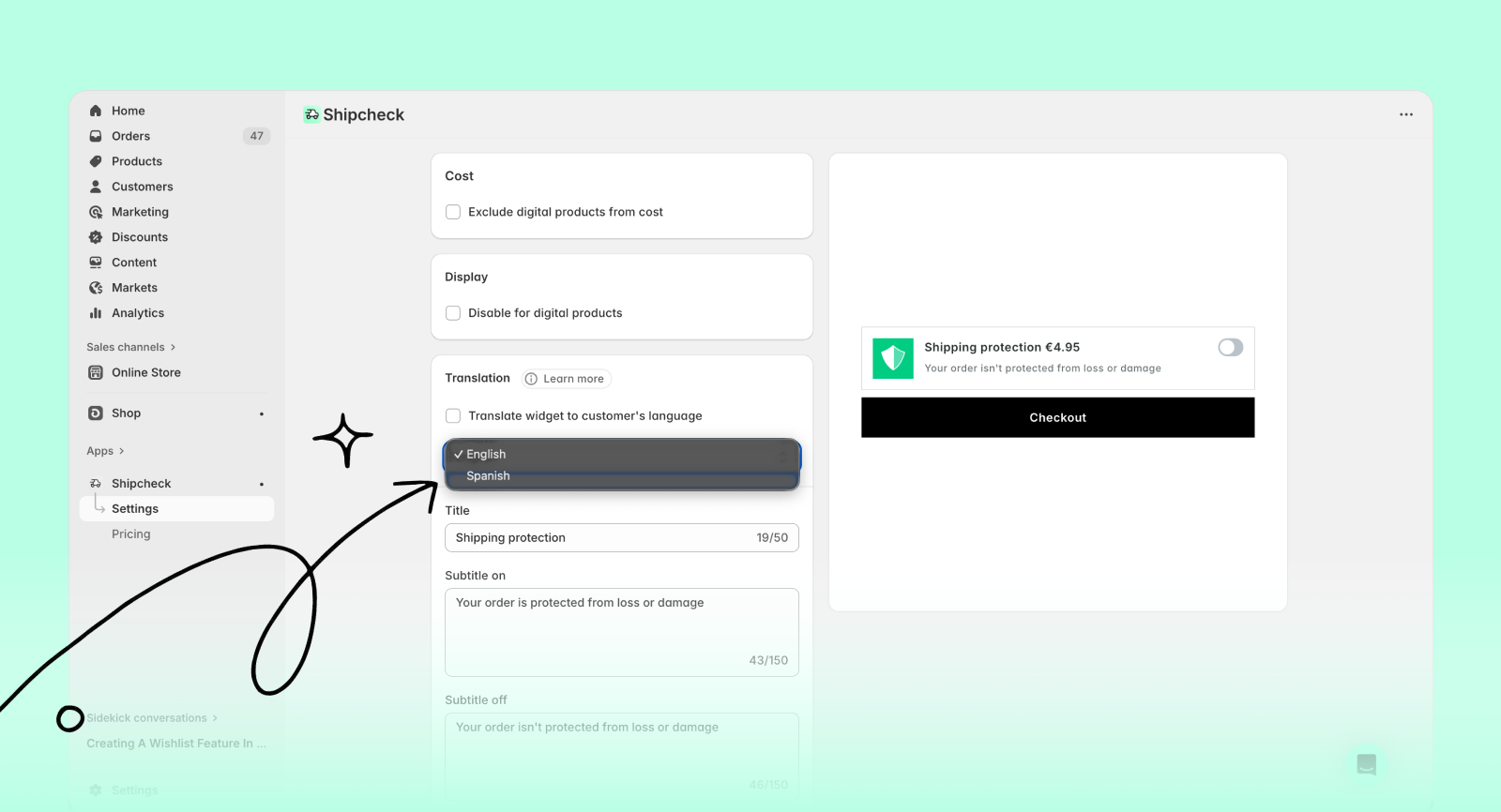
The dropdown will only show languages that are published in your Shopify store.
- Enter the content in your selected language
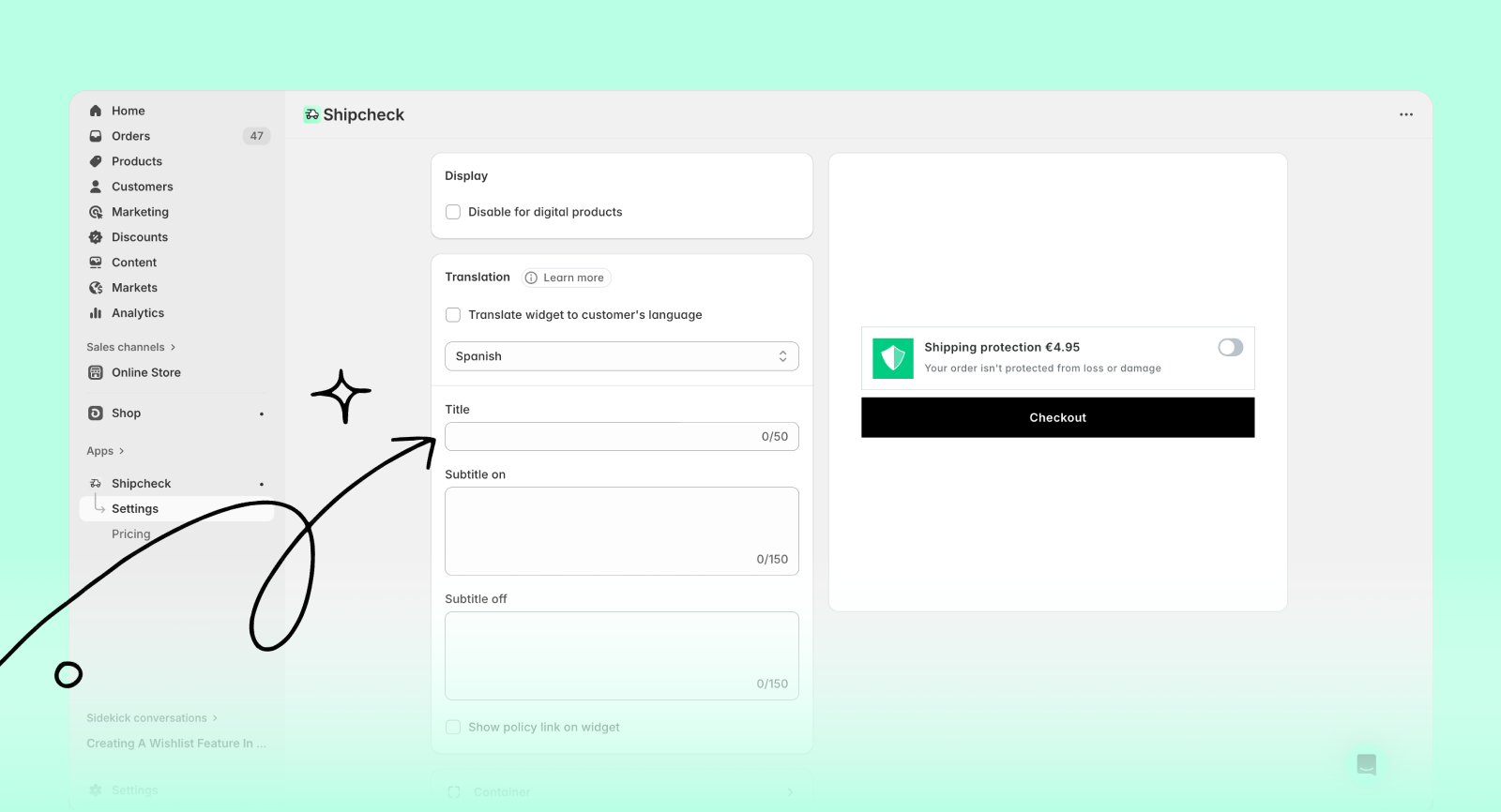
- Click Save to update the widget
Styles
You can adjust colors, fonts, borders, and more. Changes will preview in real-time on the right side of the screen.
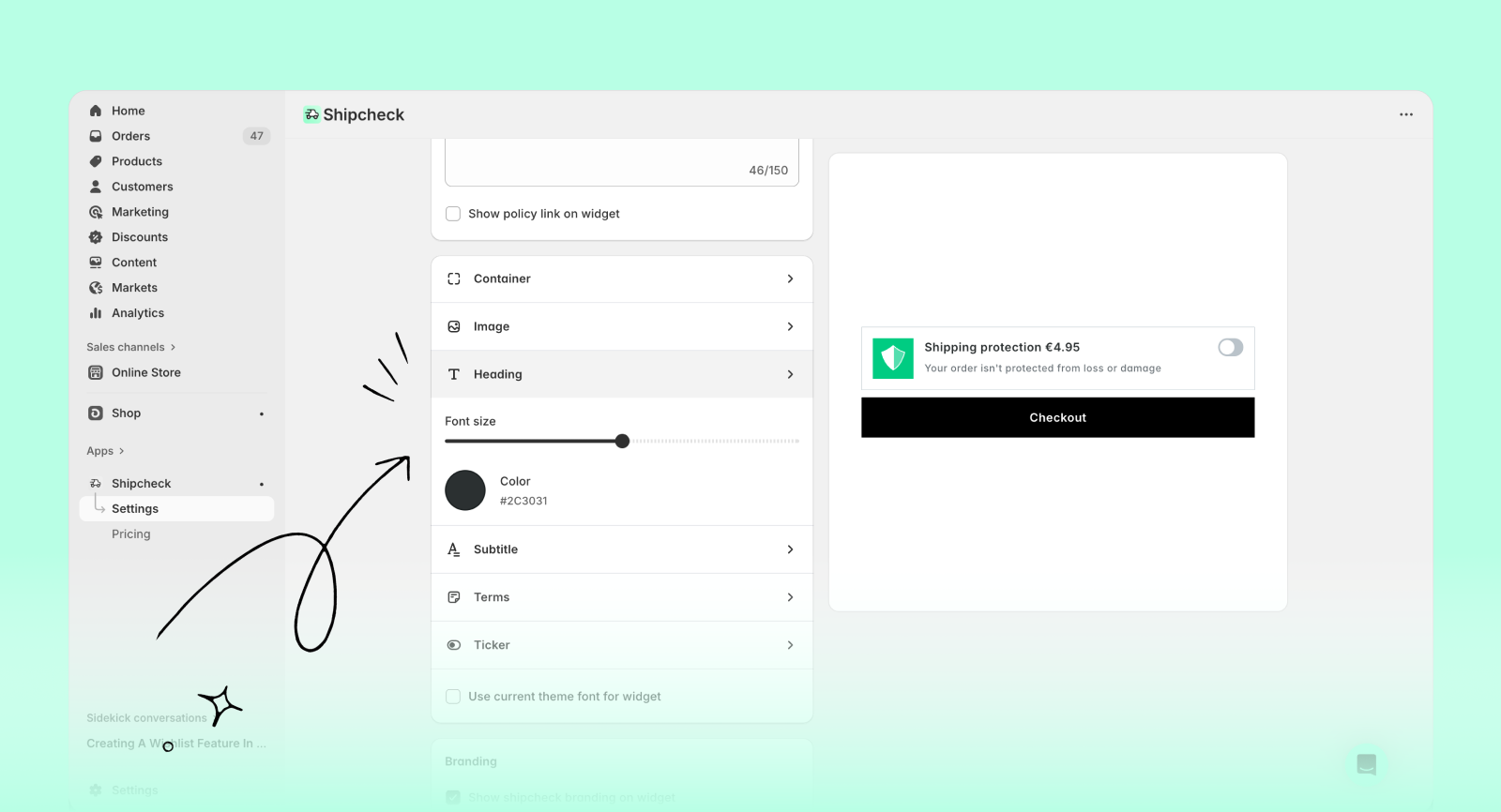
The widget's appearance may vary slightly depending on your store's theme. Always preview it live on your store for accuracy.
Icon
- Go to Online Store → Themes
- Click Customize
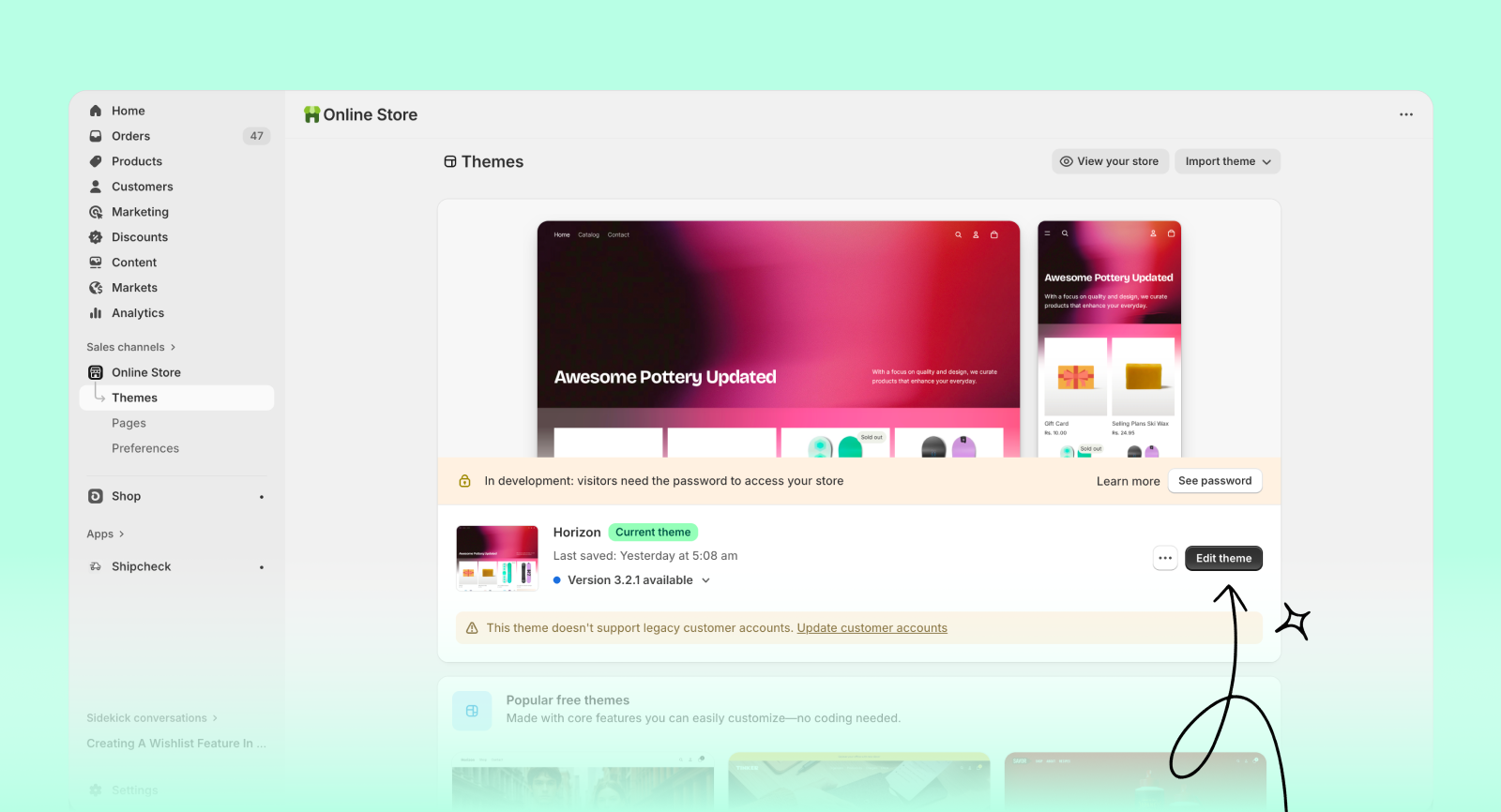
- Click on App embeds
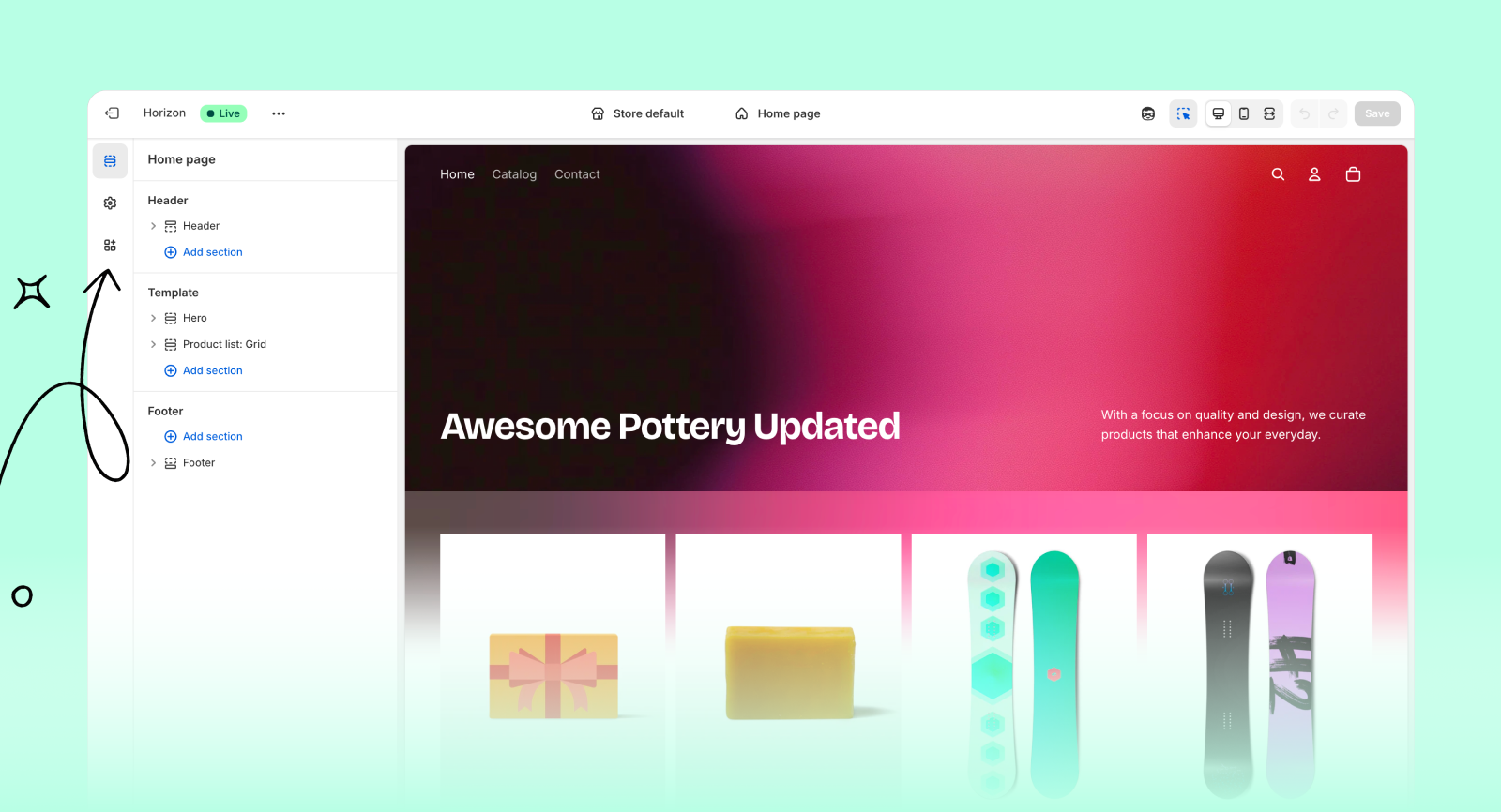
- Find and click Shipping Protection, then click Select to upload your icon
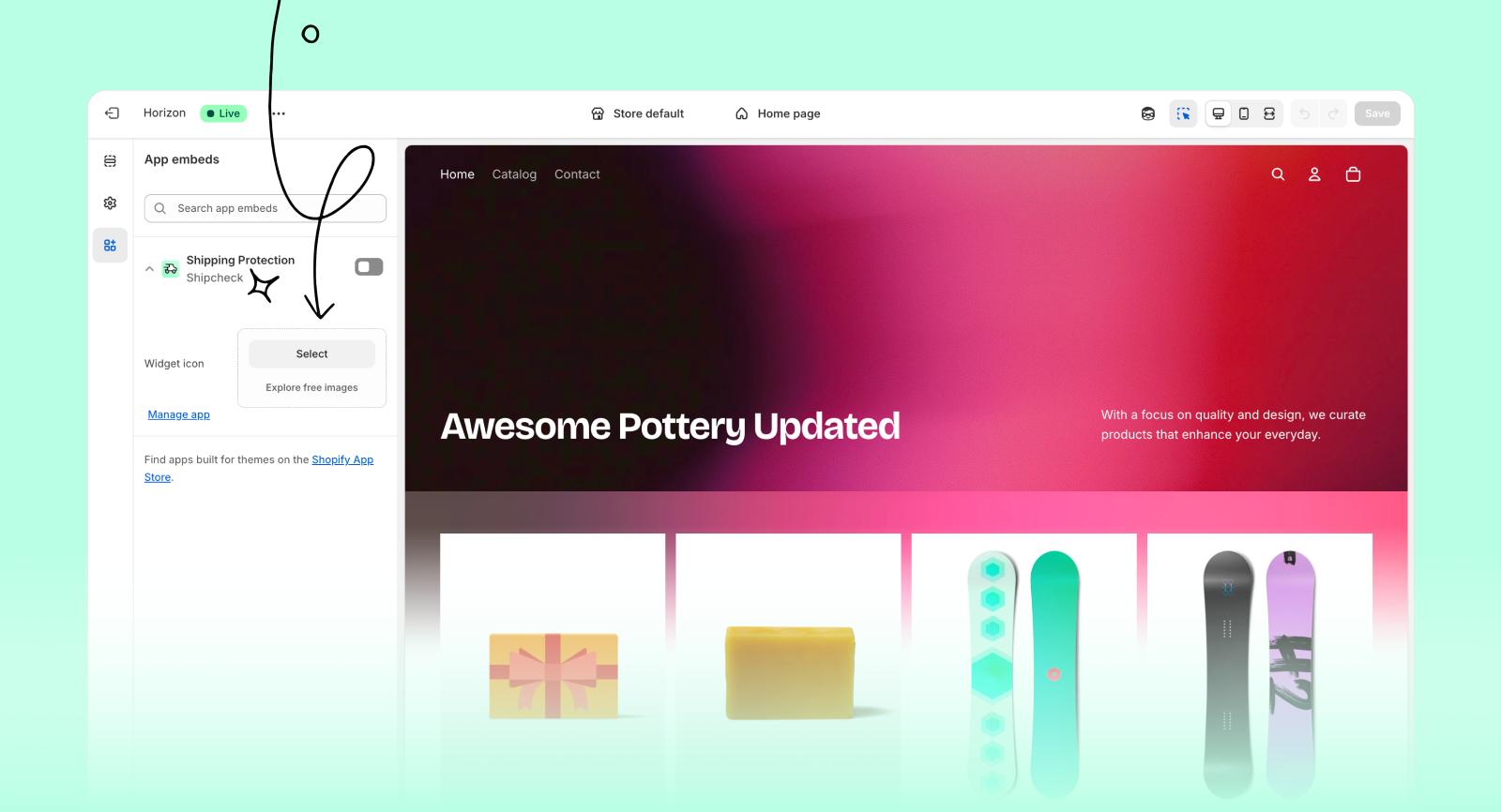
- Click Save to confirm your changes
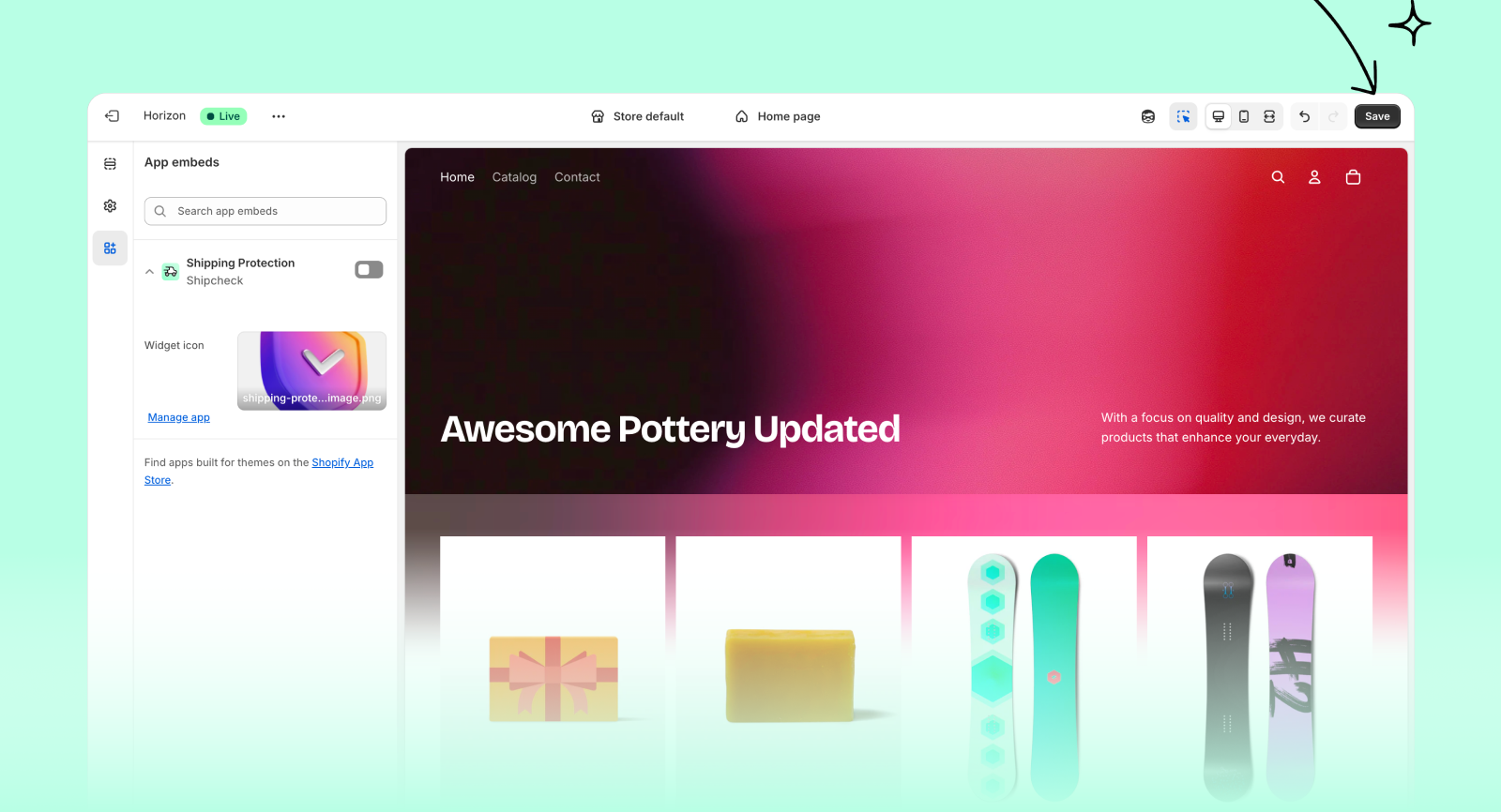
Custom widget icons are available on the Shipcheck Standard plan. If your icon isn't showing, you're likely on the Free plan—upgrade to unlock this feature.