Onepush
Documentation
Application Setup
In this tutorial, we will show you how to set up web push notifications for your Shopify store using the Onepush app. If you haven't already, Download and install Onepush on your store
Step-1 Enable app embed
Find the Enable app embed button in the onboarding layout section of the Onepush app. This will display a notification consent popup to your store visitors, asking them if they want to receive notifications.
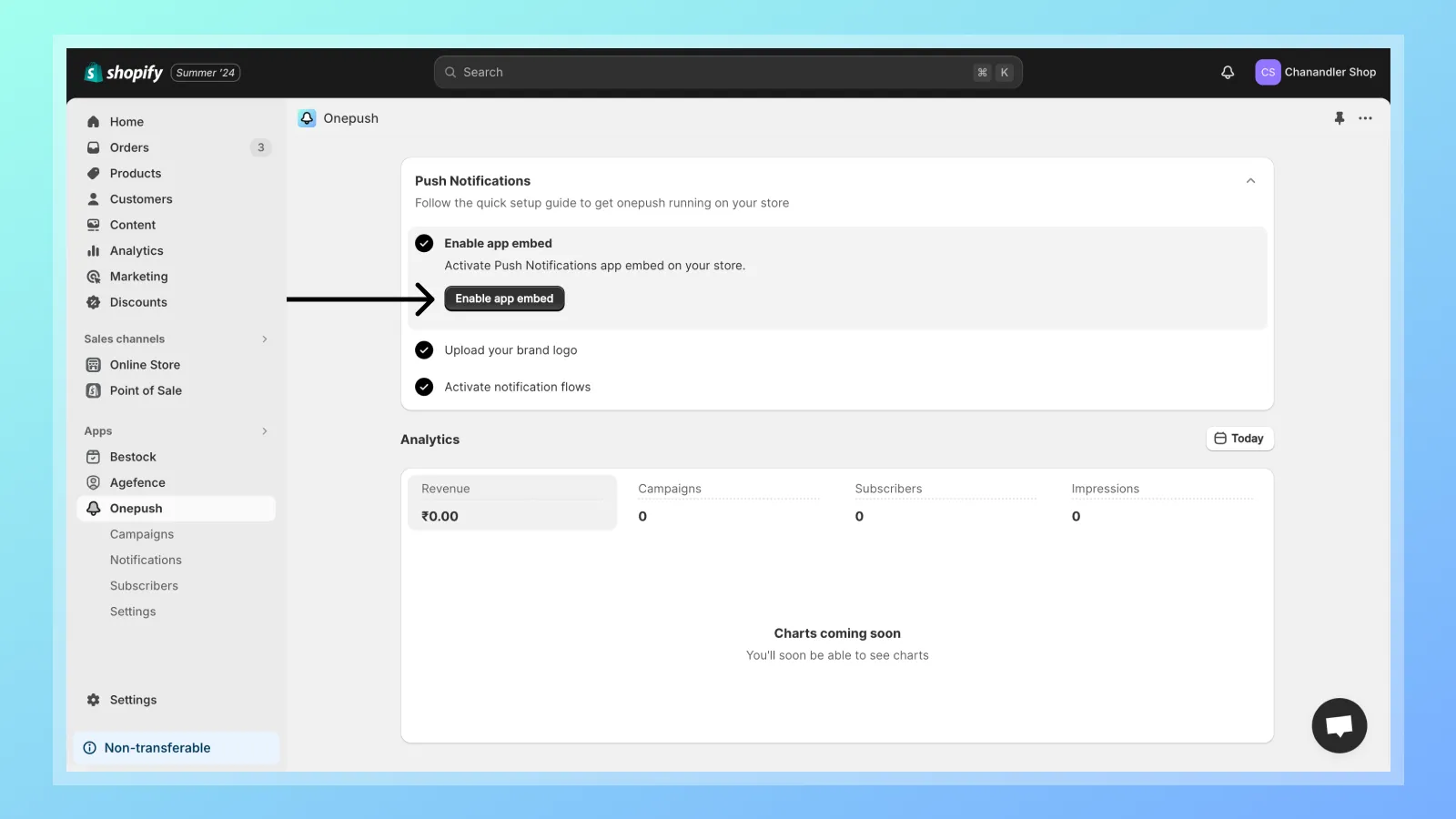
Step-2 Upload your brand logo
You can upload your brand logo, which will appear as an icon in the push notifications you send. Check out the screenshot below to see how it looks.
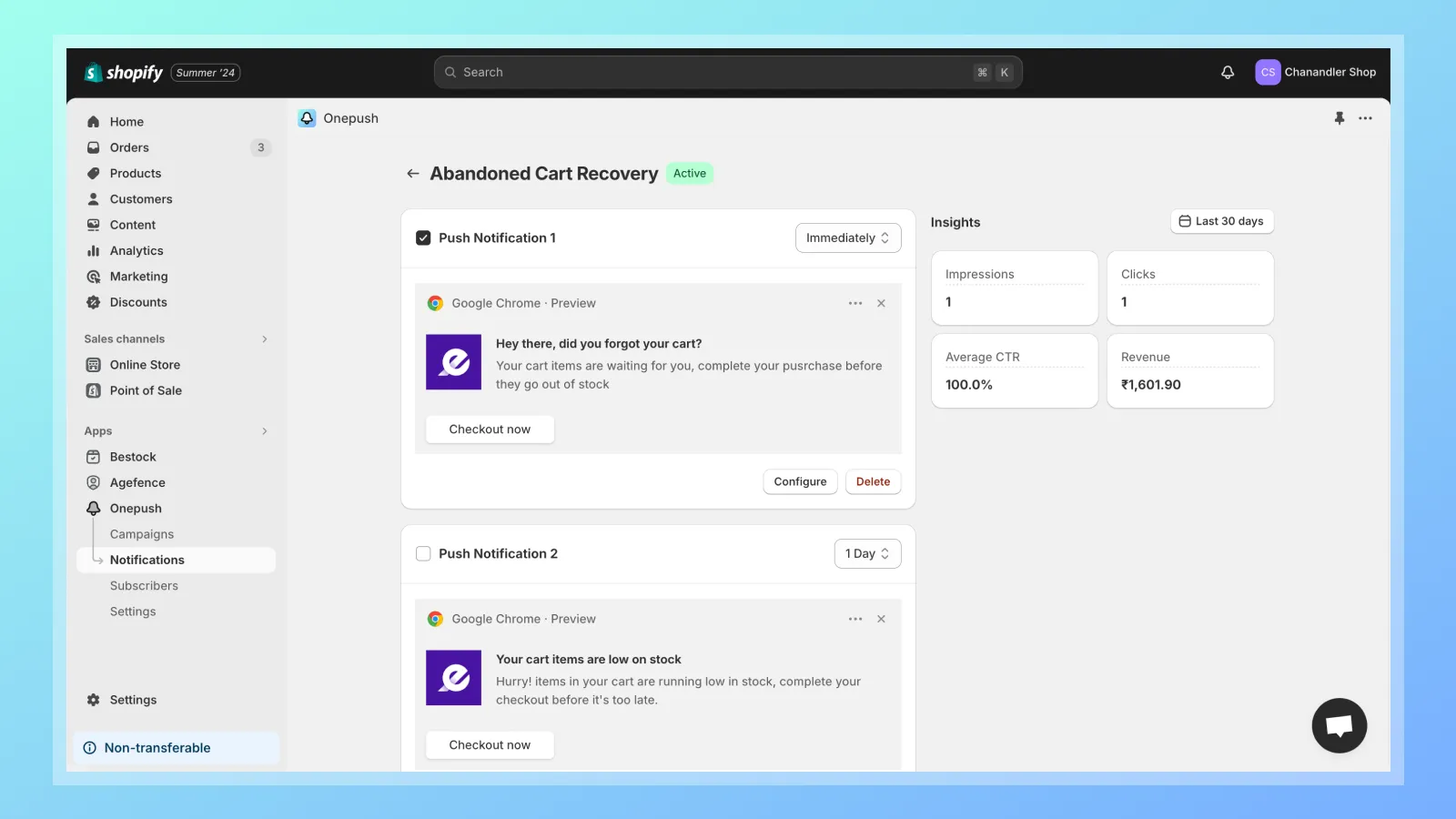
To upload your brand logo Go to Settings > Logo and click on Upload logo button.
Logo image requirements
- Logo size should be less that 100kb
- Logo aspect ratio should be 1:1 i.e. it should be square
- It should be .png or .jpeg format
Step-3 Activate notification automation
Go to Notifications tab and click Activate button for the notification you want to activate.
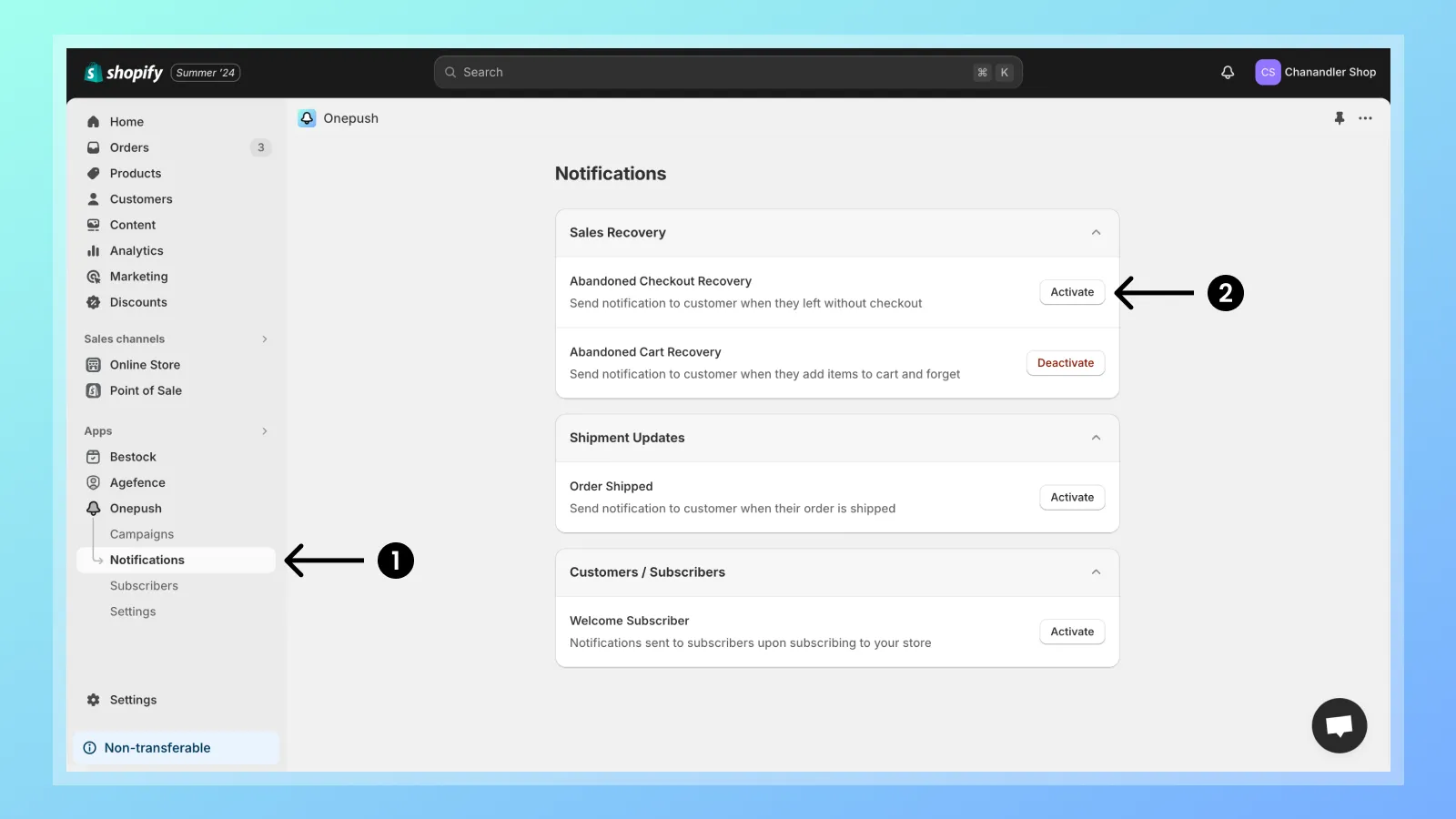
And that's it you have successfully set up push notifications on your store using Onepush. you can learn more about individual notifications in coming tutorials.